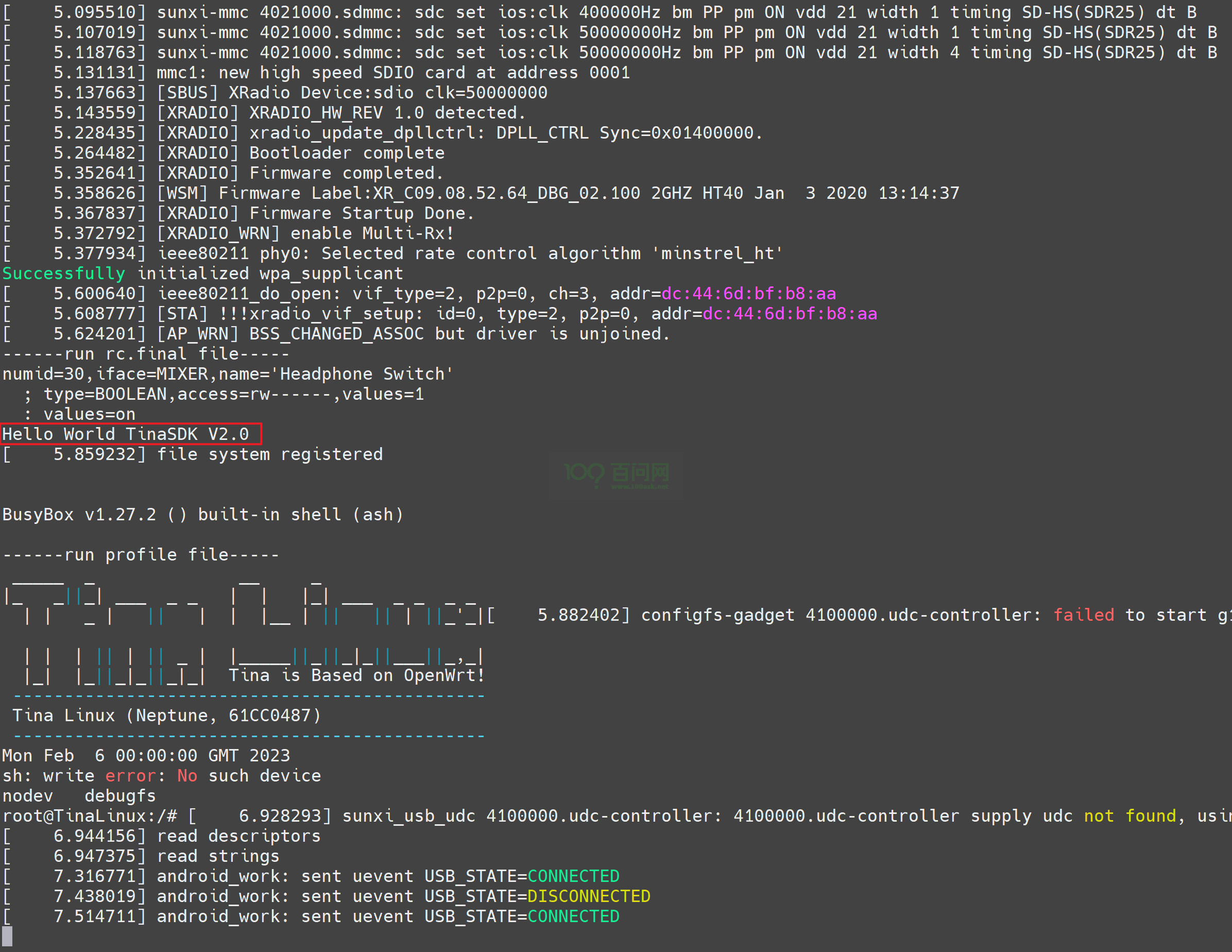增加自定义程序到系统内
增加自定义程序到系统内
确定系统的init服务
通过 make menuconfig方式 来确认 自己系统默认的init服务是哪一个。
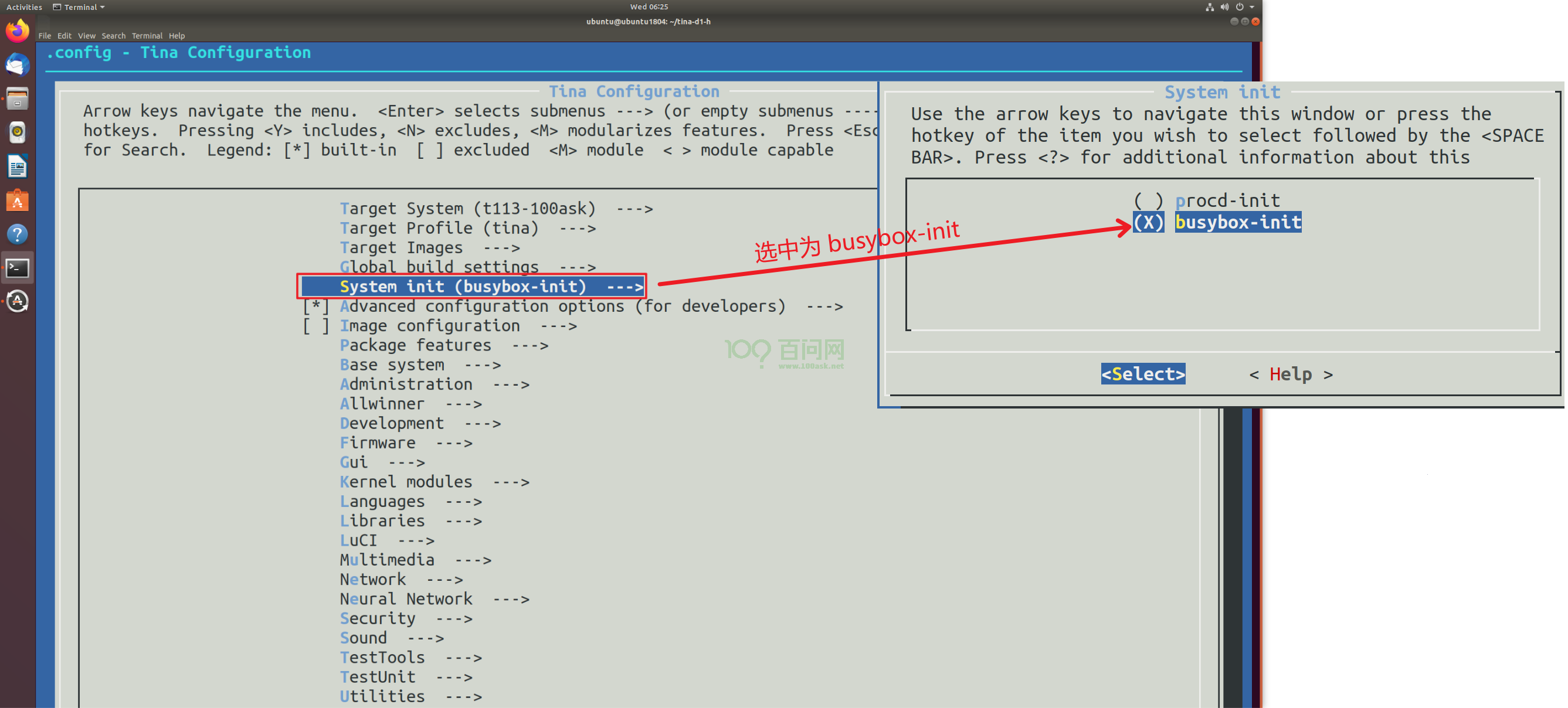
通过查看TinaSDk系统默认的 defconfig 找到INIT选项,(配置文件在 target/allwinner/t113-100ask 目录可以使用 cdevice 快捷命令)。
通过查看那个使能来确定是busybox-init 还是 proc init 由此我们可以知道自己的程序 需要添加到那个TinaSDK rootfs覆盖目录内,才能打包成功。
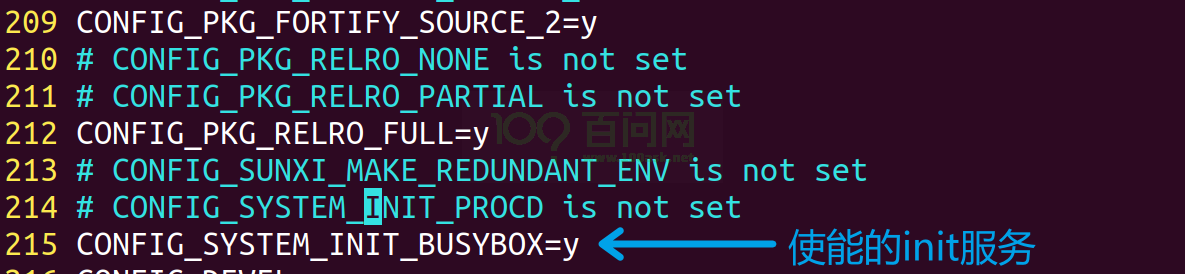
通过查看配置文件/选项可以知道 我们使用的是busybox- init 其中rootfs覆盖文件夹在 target/allwinner/t113-100ask/busybox-init-base-files 目录内。

ubuntu@ubuntu1804:~/tina-d1-h/target/allwinner/t113-100ask/busybox-init-base-files$ tree
.
├── bin
│ └── setusbconfig
└── etc
├── asound.conf
├── device.prop
├── init.d
│ ├── adbd
│ ├── load_script.conf
│ ├── rc.final
│ ├── rcK
│ ├── rc.modules
│ ├── rc.preboot
│ ├── S00mpp
│ ├── S01logging
│ ├── S10udev
│ ├── S11dev
│ ├── S20urandom
│ ├── S40network
│ ├── S41netparam
│ └── S50telnet
├── inittab
├── profile
├── swupdate_public.pem
├── udhcpd.conf
└── wpa_supplicant.conf
3 directories, 22 files
添加一个自定义hellowrod
#include <stdio.h>
int main(int argc, char const *argv[])
{
printf("Hello World TinaSDK V2.0\n");
return 0;
}
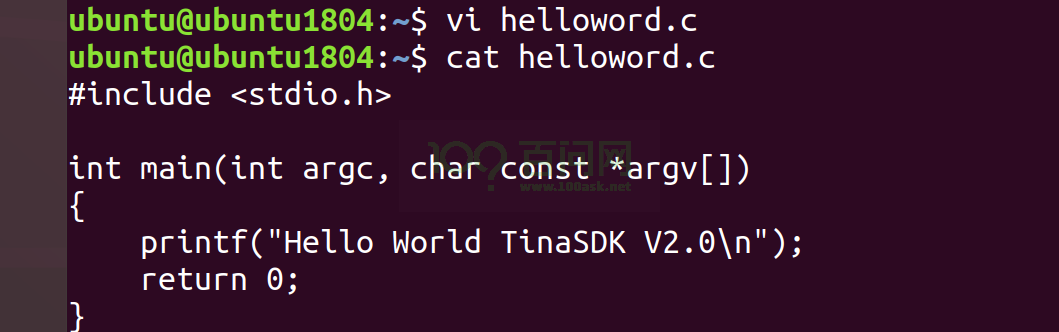
使用TinaSDK GCC编译
~/tina-d1-h/prebuilt/gcc/linux-x86/arm/toolchain-sunxi-musl/toolchain/bin/arm-openwrt-linux-gcc helloword.c -o helloword
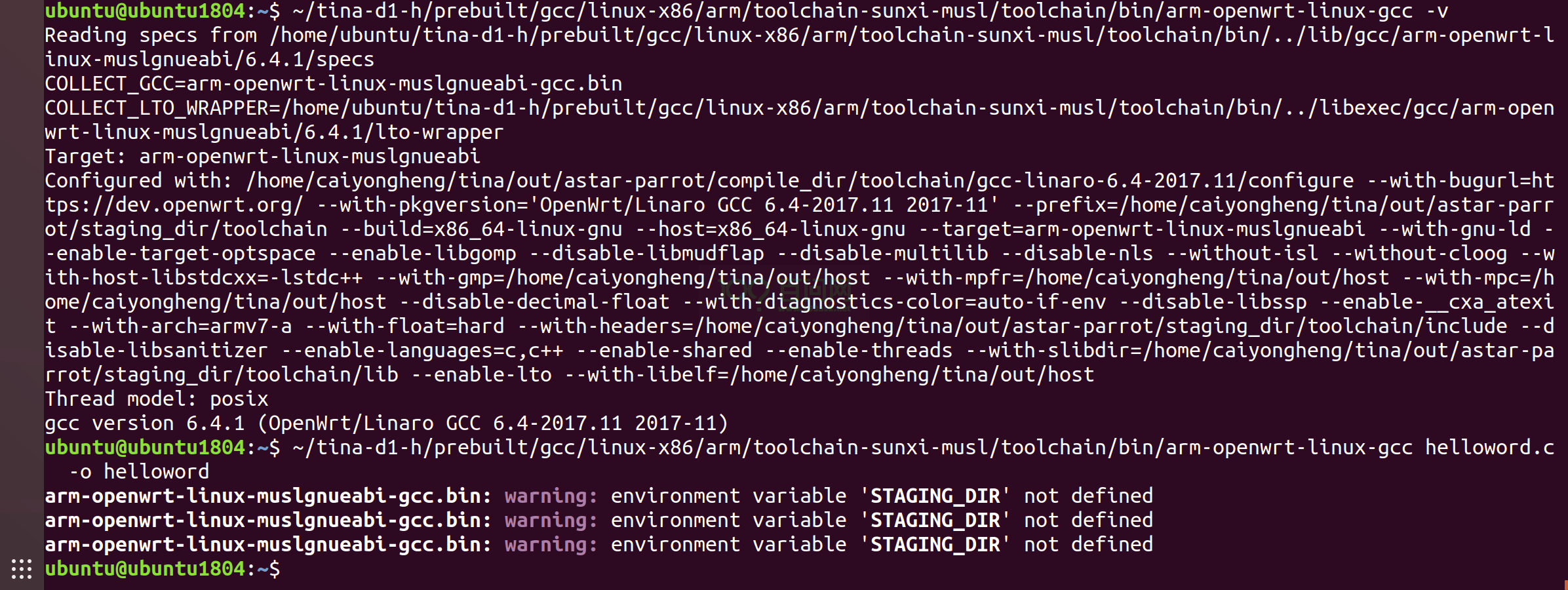
将目标可执行程序 复制到 busybox-init rootfs覆盖目录内,因为是一个 可执行程序,所以直接复制到 bin目录
cp helloword tina-d1-h/target/allwinner/t113-100ask/busybox-init-base-files/bin/

操作完成后,回到TinaSDK 根目录下,继续执行 make 命令来编译完整系统。
编译打包烧录
编译完成后,执行 pack 命令即可开始打包系统操作,打包完成后,最后会 ��提示 pack finish 以及使用 红色背景色 告诉你 最终输出的镜像文件。
我们通过 ssh / vmware 拖拽等工具,将其 copy 出来即可。
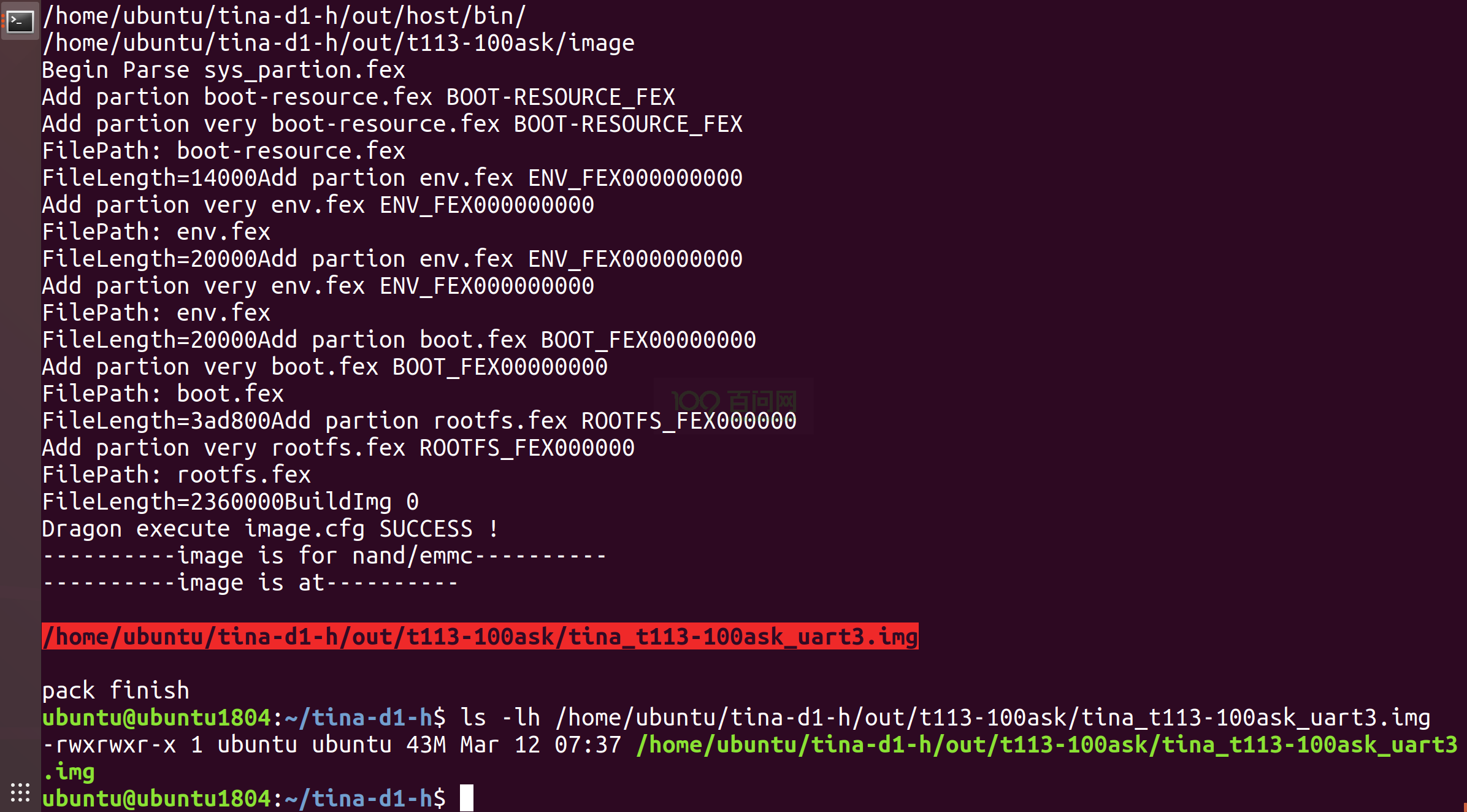
烧写方式 有两种,一种是线刷,使用 PhoenixSuit 将编译生成的镜像烧录至 spi nand 存储设备上,另一种是通过 PhoenixCard-V2.8 工具将系统镜像烧录至TF卡启动。 我们推荐使用 线刷 烧录至 spi nand 方便快速实验。
参考文档:https://allwinner-docs.100ask.net/Board/100ASK_T113-PRO/03-1_FlashSystem.html
启动验证
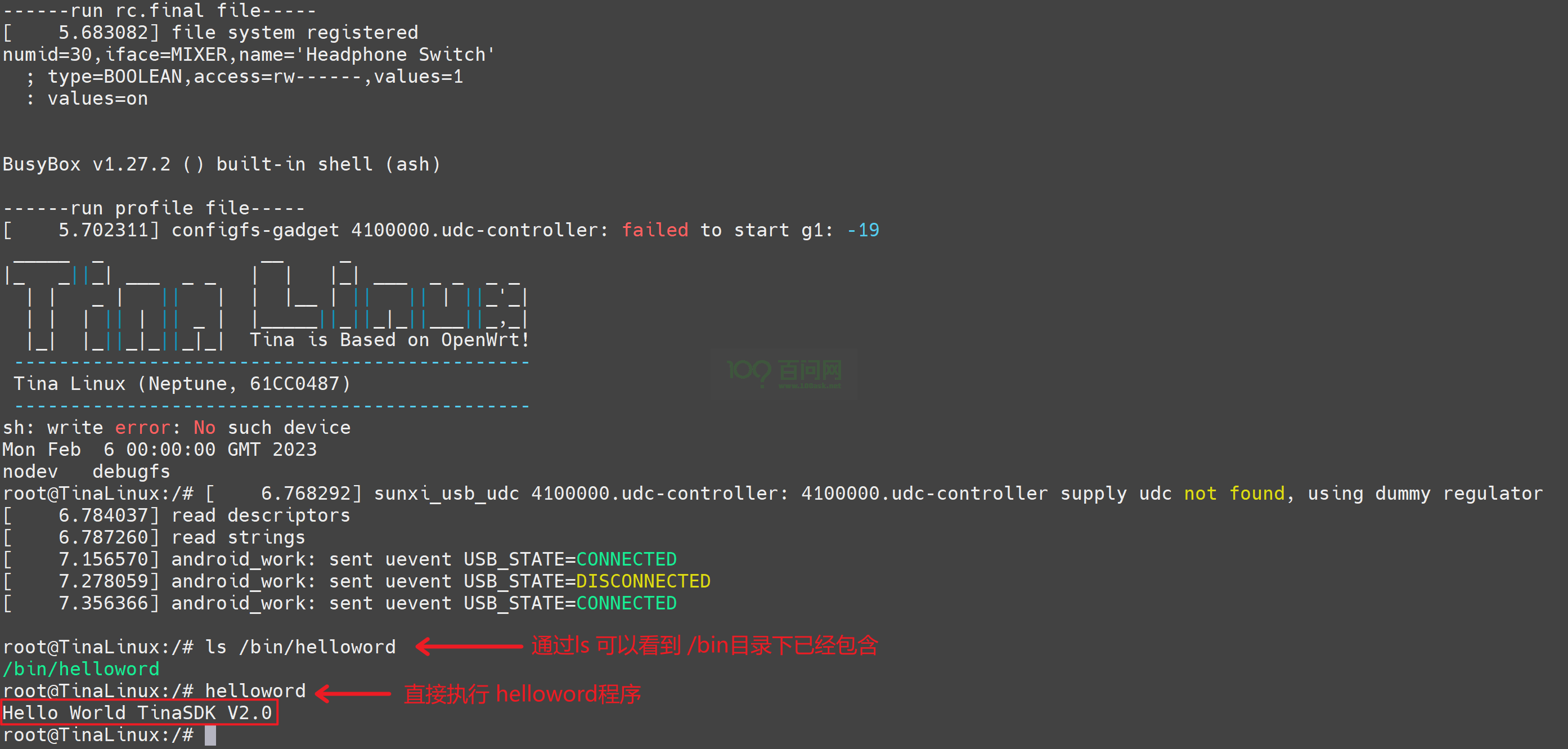
开机自动执行
在系统 rc.final 增加自定义命令 target/allwinner/t113-100ask/busybox-init-base-files/etc/init.d 编辑 rc.final 文件
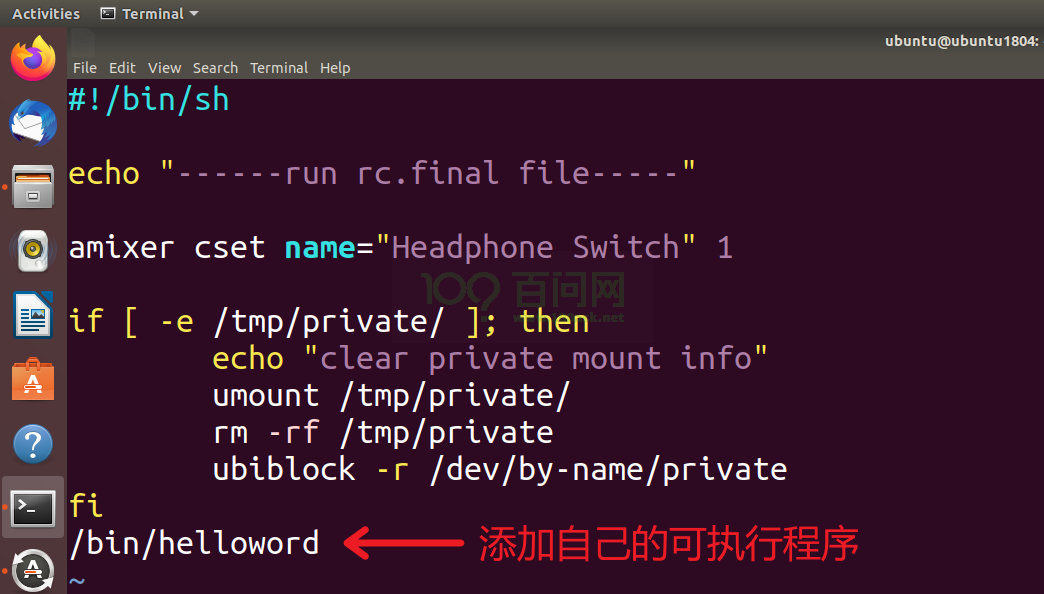
编译打包烧录
执行make 编译完成后,就可以执行 pack 命令即可开始打包系统操作,打包完成后,最后会 提示 pack finish 以及使用 红色背景色 告诉你 最终输出的镜像文件。 我们通过 ssh / vmware 拖拽等工具,将其 copy 出来即可。

烧写方式 有两种,一种是线刷,使用 PhoenixSuit 将编译生成的镜像烧录至 spi nand 存储设备上,另一种是通过 PhoenixCard-V2.8 工具将系统镜像烧录至TF卡启动。 我们推荐使用 线刷 烧录至 spi nand 方便快速实验。
参考文档:https://allwinner-docs.100ask.net/Board/100ASK_T113-PRO/03-1_FlashSystem.html
启动验证